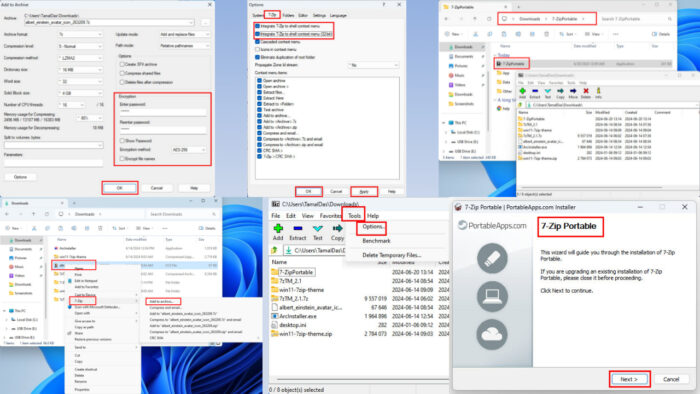I’m considering running 7-Zip as a portable tool across multiple Windows PCs. This guide explains how to maximize its use on Windows 11 by leveraging the portable edition, detailing how to obtain the portable package, create a portable disk, and perform essential operations—from basic compression to advanced encryption and seamless Windows Explorer integration. You’ll discover practical steps, best practices, and actionable tips to ensure secure, efficient, and hassle-free archiving on a fleet of machines.
What 7-Zip Portable Edition Is and Why It Matters
7-Zip Portable is a specialized edition designed to work from removable storage without relying on an installed application on the host computer. It can be placed on a USB drive or any other portable storage medium and launched directly from there on compatible Windows systems, including Windows 11 and Windows 10. This portability eliminates the need for a traditional installation, enabling fast deployment across multiple devices without altering the host OS configuration or requiring administrative privileges for setup.
There are several compelling reasons to prefer the portable version over the standard installer. First, it avoids the typical installation permissions required for guest or non-administrative accounts, allowing users with limited rights to run the tool without contesting security controls. Second, it offers consistent performance across different PCs, reducing the need for bespoke configuration on each machine. Third, it provides an option to integrate 7-Zip into Windows File Explorer when needed, bringing essential archiving capabilities into the familiar file management environment. Fourth, because the portable edition runs entirely from removable storage, it minimizes ongoing resource usage on the host system and generally avoids tying the application to the PC’s primary storage.
The portable edition is also architecture-agnostic in practical terms. It does not hinge on whether the target machine is 32-bit or 64-bit, and its operation remains self-contained within the portable storage. From a security and privacy standpoint, this containment is advantageous because the tool operates from the removable disk, leaving no persistent traces on the host system beyond what users explicitly create or modify. This can be particularly valuable in environments where data sensitivity, audit considerations, or device turnover are significant factors. In short, 7-Zip Portable provides a flexible, low-impact, and user-friendly approach to archiving that can be replicated easily across multiple Windows devices without requiring full software deployment on every computer.
The core strengths of 7-Zip—its high compression ratio, broad archive format support, strong encryption options, and user-friendly interface—are preserved in the portable edition. Users still benefit from AES-256 encryption for password-protected archives, the ability to choose among multiple compression formats (such as 7z, zip, gzip, and tar), and the familiar, efficient workflow for creating and decrypting archives. The portable edition’s design aligns well with scenarios that demand mobility, rapid provisioning, or secure handling of archives across a fleet of Windows machines, making it a practical choice for IT teams, field technicians, educators, and professionals who frequently work with large datasets or sensitive files.
In this section, we’ve laid the groundwork for understanding why the portable edition matters. The subsequent sections dive into practical steps for obtaining and configuring 7-Zip Portable, followed by detailed workflows for compression, encryption, and advanced features like self-extracting archives and Windows Explorer integration. The overarching aim is to empower you to deploy and use 7-Zip Portable effectively, regardless of whether you’re operating on a single device or managing a wider network of PCs.
Getting and Setting Up 7-Zip Portable on Windows 11
The process of obtaining and setting up 7-Zip Portable is designed to be straightforward and repeatable across multiple machines. By following structured steps, you can create a reusable portable package that you can carry on a removable disk and use on any compatible Windows PC without requiring installation or administrative changes. This section provides a comprehensive, step-by-step guide enriched with practical considerations to ensure a smooth initial deployment and ongoing usability.
First, prepare the portable installation package from a trusted source that distributes a dedicated portable edition. The PortableApps platform, among others, hosts a 7-Zip Portable installer package that is designed for portable deployment. While using any portable distribution, verify that the package matches the intended edition and that it aligns with your security and compliance requirements. After selecting the appropriate portable package, proceed with the download and local storage on a workstation you control.
Before you begin the installation process, prepare a removable storage device with sufficient capacity to hold the 7-Zip Portable environment and any archives you plan to create. The exact size depends on your typical usage, but it’s prudent to allocate extra space for future needs. After connecting the removable storage to your computer, you can initiate the portable setup process. Double-click the downloaded portable installer file to start the guided setup. The setup wizard will walk you through the steps needed to generate a portable copy of 7-Zip on the destination storage.
During the installation flow, the wizard will present an option to designate the destination folder on the removable storage. It is important to use the removable storage as the primary installation location to preserve portability. The wizard’s prompts will help you allocate the preferred drive and directory on the USB or other removable media. You should carefully review the destination folder to ensure it points to the connected portable storage rather than the host PC’s internal drive. Once confirmed, proceed with the installation by clicking the appropriate button to begin the portable deployment.
The next stage involves verifying the integrity and security of the downloaded portable package. It is advisable to conduct a thorough antivirus scan of the installer and any extracted files before proceeding with use. Running a robust antivirus scan, such as a reputable security solution, provides an added layer of protection against potential threats that could be embedded in the installer package. This precaution helps ensure you’re working with clean software, thereby reducing risk when deploying 7-Zip Portable across multiple devices.
After the portable installation completes, test the setup to confirm that the portable edition is functioning correctly from the removable storage. You can do this by safely ejecting the removable drive and then reconnecting it to the same or another Windows PC, and launching the 7-Zip Portable executable from the drive. If the software starts correctly and the user interface loads as expected, you have successfully created a portable working environment. If you encounter any issues, revisit the destination path, verify that the portable launcher has the necessary permissions to run, and ensure that the PC’s security settings allow running applications from removable storage.
With 7-Zip Portable in place, you can integrate it into Windows File Explorer when needed. The integration process is optional and designed to be reversible. If you decide to enable Explorer integration, you would typically copy the 7-Zip Portable directory from the removable storage to the local storage on the PC. Then, launching the portable app from the local storage allows you to access the typical 7-Zip tools within the Explorer context. It is important to note that you may encounter limitations or permission prompts if your Windows user account does not possess administrative rights; this can affect the ability to add the 7-Zip shell extension to the right-click context menu. In scenarios where admin rights are restricted, you may still operate the portable edition from the USB drive, but you won’t have the full context menu integration on that particular machine.
Maintenance considerations for 7-Zip Portable include regular updates and ensuring compatibility with future Windows updates. Portable editions are typically updated less frequently than installed software, so it is prudent to periodically check for newer portable releases and replace your existing portable package accordingly. This ongoing update strategy helps keep the encryption algorithms, compression formats, and overall performance aligned with current best practices and user expectations. When you replace the portable package, you should repeat the antivirus checks to maintain a secure environment and avoid introducing outdated software to your workflow.
In addition to installation and basic setup, it is useful to outline a practical workflow for typical use cases. For example, if you need to compress multiple files or folders for archival or sharing, you will rely on the 7-Zip Portable interface, accessible from the USB drive. From there, you’ll be able to navigate to the desired source items, choose an archive format, and apply a set of compression options tailored to your goals. The steps are designed to be repeatable across devices so that you can standardize how you work in different environments. This consistency is especially valuable in managing a fleet of machines or when training colleagues to use portable archiving tools effectively.
By following these steps, you should have a robust, portable 7-Zip setup that you can carry between Windows machines and use without installing software locally on each device. The portability model provides operational flexibility, reduces administrative overhead, and enables rapid deployment across multiple PCs, making it an attractive option for professionals who work with large volumes of data on varied hardware configurations. In the next section, we’ll delve into the core file-archiving workflows, including how to compress files, adjust compression settings, and preserve data security with password protection and AES-256 encryption.
Core Workflows: Compressing, Encrypting, and Managing Archives on 7-Zip Portable
With 7-Zip Portable ready on your removable storage, you can execute the essential archiving workflows that maximize efficiency and security. This section explains how to perform core tasks—compressing files or folders, applying password protection with strong encryption, and using flexible archiving options—while maintaining the portability and convenience that 7-Zip Portable offers. The goal is to provide a practical, repeatable approach that you can apply across multiple PCs without needing local installation or complex configuration on each device.
To begin a compression task, connect the removable storage containing 7-Zip Portable to the target PC and launch the portable application from the storage. The 7-Zip home interface presents a straightforward, user-friendly environment with clearly labeled sections for navigation, including Common locations such as Computer, Documents, and Network. Navigate to the source items you want to archive by using the intuitive directory tree within the 7-Zip Portable interface. Once you locate the files or folders you want to include, select them and click the Add button on the toolbar. The Add button is typically represented by a plus symbol and is visually prominent within the toolbar area.
In the Add to Archive dialog, you can customize crucial parameters that determine the archive’s format and behavior. The Archive format option lets you choose among several formats, including 7z, zip, gzip, tar, and others depending on the version and installed components. Each format has its own characteristics: 7z generally offers the best compression ratio, while zip provides broad compatibility with other tools and platforms. The Compression level option enables you to choose the trade-off between speed and compression depth, with common choices such as Store, Normal, Maximum, and Ultra. The number of CPU threads option lets you assign how many processor cores to utilize during compression, enabling you to optimize performance depending on your device’s capabilities. Memory management is another critical factor; you can adjust how much RAM you allocate to the compression process. For example, selecting a lower memory footprint can be beneficial when running other tasks concurrently, while higher memory allocation can speed up compression at the expense of more resource usage.
In addition to core format and performance settings, you can fine-tune memory usage to balance speed with system responsiveness. The drop-down options for memory usage allow you to cap compression resources to a specific amount, such as a few gigabytes, which can be helpful when you’re operating on a machine with limited RAM or when you need to keep background tasks responsive. After configuring these options, click OK to begin the compression process. The progress appears in the main window, and you can monitor the estimated time to completion, the current compression ratio, and other relevant metrics. Depending on the data size and chosen settings, the duration can range from seconds to several minutes or longer. If you are archiving large datasets or complex file structures, consider pre-organizing the source data to maximize compression efficiency and minimize runtime.
If you want to add password protection to the archive, you can enable encryption during the same Add to Archive dialog. Proceed to the Encryption section and enter your password in the appropriate fields, typically labeled Password and Reenter Password to confirm. When you enable encryption, 7-Zip Portable will apply AES-256 encryption by default for the chosen archive format, providing a robust level of protection against unauthorized access. It is crucial to select a strong, unique password and to store it securely. You should keep the password in a safe location separate from the archives themselves, and ensure that the password is not easily guessable or reused across different platforms or services. Remember that if the password is lost or forgotten, decrypting the archive becomes infeasible, so robust password management is essential.
After setting your encryption options, click OK to finalize the add operation and start the encoding process. As with non-encrypted archives, a progress indicator will show the status, and you can monitor the remaining time and resource usage. Once the compression completes, you will have a securely encrypted archive ready for storage or transfer. It is advisable to test the archive by attempting to extract it on a separate PC to verify that the password works and that the integrity is intact. Performing a quick verification step ensures you won’t encounter access issues later when sharing or distributing the archive to collaborators or clients.
A related capability is the creation of self-extracting archives (SFX). This feature is especially valuable when the recipient may not have 7-Zip or any archiving tool installed or when you want to simplify the extraction process for end users who are less technically proficient. A self-extracting archive contains all necessary components to decompress its contents, making it easier to share files with diverse audiences. To create an SFX archive, you will locate the source items as usual, open the Add to Archive dialog, and look for the Create SFX archive option on the right side of the dialog. Check the Create SFX box before proceeding with the compression. Then click OK to generate the self-extracting archive. The resulting file will have an executable extension and will guide recipients through extraction steps when opened, providing a straightforward experience even for users without 7-Zip or similar tools installed.
When working with 7-Zip Portable, you may sometimes want to utilize the right-click context menu for faster access. However, because the portable edition runs from removable storage, the right-click menu integration is not automatically available on every PC. If you want to access 7-Zip’s features directly from the Windows Explorer context menu, you can enable shell integration by copying the 7-Zip Portable directory from the removable storage to the PC’s local drive and running 7-Zip Portable from there. Then, open the 7-Zip Tools and proceed to the Options dialog, navigate to the 7-Zip tab, and enable the two checkboxes that integrate 7-Zip into the shell context menu. This approach enables a seamless right-click experience, allowing you to compress, extract, or create archives directly from the file manager. It’s important to note that on some user accounts—specifically, non-administrator accounts—the shell context menu integration may be blocked by policy or user permissions, which can prevent you from enabling the context menu entry. If you encounter this limitation, you can continue to work with the portable edition from the USB drive or require administrator rights to enable the integration on that machine.
In this section, we focused on practical workflows that you can use daily with 7-Zip Portable. The emphasis is on reproducibility, allowing you to perform consistent operations across devices and to adapt settings based on file types, archive formats, and security requirements. The next section explores more advanced capabilities, including deeper integration with Windows Explorer and scenarios where portable archiving becomes essential for secure data transfer and collaboration.
Quick-reference workflow highlights
- Choose an archive format and compression level to optimize for size and speed.
- Allocate CPU threads to leverage multicore performance while considering other running applications.
- Use memory controls to balance compression performance with system responsiveness.
- Apply AES-256 encryption with a strong, unique password for secure archives.
- Create self-extracting archives for recipient-friendly distribution.
- Enable shell integration when needed, keeping in mind administrator permissions on the host machine.
Advanced Integration: Self-Extracting Archives and Windows Explorer Integration
Beyond fundamental archiving tasks, 7-Zip Portable offers enhanced capabilities that improve distributability and user experience, especially in mixed environments where recipients may have varying levels of technical proficiency or different software setups. This section delves into two important features: the creation of self-extracting archives (SFX) and the integration of 7-Zip into Windows Explorer via the shell context menu. Understanding these features and their practical applications can greatly improve how you share archives and manage files across multiple Windows devices.
Self-extracting archives are particularly useful when the recipient does not have 7-Zip or any archiving tool installed or when you want to simplify the extraction workflow for users who are not comfortable with command-line tools or advanced software. The SFX format packages the extraction engine with the compressed data, so the end user can unzip the content by simply running the resulting executable. The extraction wizard guides the user through the destination selection and decompression options in a user-friendly, graphical interface. To create a self-extracting archive with the portable edition, you start by selecting the files or folders you want to include, then open the Add to Archive dialog. Look for the option Create SFX archive on the right side of the dialog and enable it. After enabling this option, click OK to begin generating the self-extracting archive. The resulting file is ready for distribution and can be run by double-clicking, which will launch a guided extraction process on the recipient’s machine. This approach simplifies collaboration and distribution, particularly when recipients do not have prior archiving tools installed. It also helps ensure that recipients can access the content without friction, improving overall usability and reach for your files.
Windows Explorer integration is another powerful enhancement that streamlines your workflow by exposing 7-Zip’s features directly in the familiar Windows file management environment. To enable integration, you typically need to run the portable application from local storage on the host PC, then access the Options dialog via the 7-Zip Tools menu and navigate to the 7-Zip tab. In this section, you will find options to integrate 7-Zip with the shell context menu, allowing right-click access to common actions such as Add to archive, Extract here, and other 7-Zip operations. When you enable these options, you will see a new 7-Zip entry in the right-click context menu, offering quick access to essential archiving tasks from within Windows Explorer. It is important to note that if your Windows 11 PC user account does not possess Administrator privileges, you may encounter restrictions when attempting to modify the shell context menu. In such cases, you may still use the portable edition from removable storage without shell integration, leveraging the standard toolbar and menu options within the 7-Zip Portable interface.
If compatibility with multiple machines is a goal, you can maintain consistency by performing the integration on each machine where you intend to deploy the portable tool. This ensures that users on those machines experience consistent behavior when interacting with archives via the Windows Explorer context menu. The result is a streamlined, familiar workflow that reduces friction when creating, encrypting, or extracting archives on a network of Windows devices. The combination of SFX archives and Explorer integration equips you with flexible distribution options and a familiar file-management experience, making it easier to share and manage archives across diverse environments.
In practice, you may find that enabling Explorer integration on some machines improves efficiency, while on others you may prefer to rely solely on the 7-Zip Portable interface due to security policies or permission constraints. The ability to tailor the deployment to fit organizational requirements is a key benefit of the portable edition. The following considerations can help you decide when to use SFX archives and when to rely on standard archives with Explorer integration:
- Recipient familiarity: If you expect recipients to have limited technical knowledge or lack archiving tools, SFX archives improve accessibility.
- Security policies: If your environment imposes restrictions on software installation or changes to the shell context menu, you may opt for a portable workflow without Explorer integration.
- Device diversity: In a fleet with varying Windows configurations, SFX archives provide a consistent extraction experience regardless of the recipient’s software setup.
- Data sensitivity: For sensitive data, pairing a strong password with AES-256 encryption remains essential, and remember to maintain secure password handling practices.
With these advanced features in hand, you can optimize how you distribute and manage archives across multiple Windows devices. The next section addresses practical considerations around security, best practices, and safeguards that help you maintain secure, reliable use of 7-Zip Portable in everyday workflows and cross-device deployments.
Security, Privacy, and Best Practices for 7-Zip Portable
Security and privacy are central considerations when handling archives, especially when you’re working with sensitive information or distributing data across several machines. The portable nature of 7-Zip Portable adds a layer of operational flexibility but also requires careful handling to ensure confidentiality, integrity, and availability of archived data. This section outlines best practices for password management, encryption, data handling, and general security hygiene when using 7-Zip Portable on Windows devices.
First and foremost, utilize AES-256 encryption for password-protected archives. AES-256 is one of the strongest widely available encryption standards and provides robust protection against unauthorized access when combined with a strong password. When you configure passwords for archives, choose long, unique, and unpredictable passphrases. Avoid common phrases, predictable patterns, or reused passwords across different archives or systems. Consider employing a passphrase manager to store and retrieve passwords securely, ensuring only authorized users have access. When you forget a password, there is typically no mechanism to reset the encryption, so secure storage of passwords is essential. The password itself should never be stored in the same location as the archives, as this could compromise security. Instead, store password data in a dedicated, secure password management system or another secure channel that is accessible to authorized personnel only.
In addition to encryption, it is prudent to implement a layered approach to data security. This includes ensuring that archives are transmitted over secure channels and that the device used to generate and manage archives is protected against malware and unauthorized access. Regularly update antivirus signatures and keep the operating system and software up to date to mitigate known vulnerabilities. When working with portable software, maintain discipline around unplugging or safely ejecting removable storage to prevent data corruption and ensure that encryption keys and archive contents are not inadvertently exposed. Adhering to these practices reduces the risk of data leakage and improves overall resilience against theft or tampering of archived data.
Access control considerations are also important in environments where multiple users may interact with the same machine or portable storage. If you’re sharing the portable 7-Zip environment, you should limit access to sensitive archives through permission management and careful handling of stored passwords. Whenever possible, restrict the use of the portable tool to trusted devices and trusted user accounts. On machines with heightened security policies, there may be restrictions on running software from removable storage or on integrating shell extensions. In such cases, adjust your deployment strategy to align with organizational guidelines, and consider alternative workflows that preserve security while maintaining portability.
When distributing archives, consider including clear metadata within the archive or accompanying documentation that helps recipients understand the archive’s contents, the intended use, and any applicable privacy or handling instructions. This is particularly important for sensitive datasets or regulated information where proper disclosure, consent, and data handling practices must be observed. You can also implement standard naming conventions and folder structures for archives to improve traceability and auditing across a large number of files and recipients. Clear organization makes it easier to manage inventories and verify that the right archives reach the intended recipients.
Finally, maintain a professional mindset toward software updates and version control. Because 7-Zip Portable is a portable edition, updates may require re-creating the portable disk image or transferring newer versions to the removable storage. Establish a routine for checking security advisories and releasing updated portable packages. When you update, run a comprehensive scan of the new package and verify that the update preserves all critical workflows, including encryption settings and effect on any 7-Zip context menu integration. A proactive approach to updates helps ensure continuity of service, reduces risk, and keeps your archival processes aligned with current cryptographic standards and performance improvements.
In summary, security with 7-Zip Portable hinges on strong password management, robust encryption (AES-256), disciplined handling of portable storage, up-to-date software and OS protection, careful access control, and thoughtful distribution practices. By integrating these practices into your daily workflows, you can confidently use 7-Zip Portable across Windows devices while safeguarding sensitive data and maintaining operational efficiency. The next section offers practical troubleshooting tips and common issues you may encounter when working with 7-Zip Portable on Windows 11, along with actionable remedies to minimize downtime and ensure smooth workflows.
Troubleshooting, Limitations, and Practical Tips
Even well-planned deployments can encounter hiccups when using a portable archiving tool across several Windows devices. This section outlines common limitations and practical troubleshooting steps to help you diagnose and resolve issues efficiently, minimizing downtime and keeping your workflow productive. The guidance covers scenarios such as context menu integration, permissions on non-administrator accounts, and general operational quirks you might encounter when running 7-Zip Portable from removable storage.
One frequent issue users report is the absence of the right-click context menu options in Windows Explorer when using 7-Zip Portable. Since the portable edition runs from removable storage, shell integration may not be automatically enabled on every machine. If you require quick access from the Windows Explorer context menu, you can enable shell integration by copying the 7-Zip Portable directory to the PC’s local storage and-running the portable application from that local location. Then, within the 7-Zip Portable interface, you can access Tools and then Options, navigate to the 7-Zip tab, and enable the shell context menu options. If you encounter a permissions-related error on non-administrator accounts, this is usually due to policy settings or restrictions on modifying the Windows shell integration. In such cases, you should either operate from removable storage without shell integration or request administrator rights to enable the integration on that machine. The portable approach remains functional even if the shell extension cannot be enabled, but the direct interface-based workflow will be required.
Another common challenge involves ensuring that the portable package remains up to date. Because portable packages are deployed on removable storage, you must manually update the portable edition by downloading a fresh package, verifying its integrity, and replacing the existing version on the storage device. This process requires careful coordination to ensure that any archives created with a previous version remain accessible and compatible with the updated software. Establishing a routine for checking updates and scheduling maintenance windows for refreshing portable packages can help maintain compatibility with new formats, improved compression algorithms, and enhanced encryption methods.
If you run into performance constraints on a machine with limited resources, consider adjusting the compression settings to strike a balance between speed and archive size. Reducing the compression level or limiting the number of CPU threads used during compression can help prevent the portable tool from unduly consuming system resources, preserving responsiveness for other tasks. On machines with ample RAM and multiple cores, you can allocate more CPU threads and more memory to maximize compression efficiency, acknowledging that this may impact other applications that rely on CPU time and memory.
Another practical tip concerns the reliability of removable storage. Portable archiving can be sensitive to USB drive quality, USB version (2.0 vs. 3.0+), and the health of the drive itself. When dealing with large archives or long-running compression tasks, use reliable, high-quality removable storage and ensure that the drive is healthy and free of errors. Back up important archives and consider testing extracted archives on a separate device to confirm integrity before distributing them widely. In addition, if you frequently work with large datasets, it may be beneficial to segment big archives into smaller volumes to facilitate transfer and reduce the risk of data loss if a single archive becomes corrupted.
In terms of security, always protect encrypted archives with strong passwords and store those passwords securely. Do not reuse passwords across multiple archives or devices. If you must share archives with others, provide the password through a secure channel separate from the archive file, and consider employing additional security practices such as two-factor access controls in managed environments. For extremely sensitive data, consider combining encryption with additional protective measures, such as secure transfer channels, access limitations, and thorough auditing to track who accessed which archives and when.
The bottom line is that 7-Zip Portable is a versatile tool that can be used effectively in diverse Windows environments, but it requires mindful setup, routine maintenance, and an awareness of security and permission considerations. By following the troubleshooting guidance and respecting the limitations described, you can maintain reliable archiving workflows across a fleet of Windows devices and ensure data remains secure, accessible, and well managed.
Conclusion
You now have a comprehensive understanding of how to use 7-Zip Portable on Windows 11 for multiple PCs, encompassing setup, core workflows, advanced features, security considerations, and practical troubleshooting. The portable edition offers a flexible, installation-free approach that can be deployed quickly across devices, enabling consistent compression performance, broad format support, and robust AES-256 encryption without requiring administrator privileges. You can create a dedicated portable disk on removable storage, perform routine archiving tasks, and optionally integrate 7-Zip into Windows Explorer for convenient, context-menu access on machines that permit shell integration.
The practical workflow steps in this guide—creating the portable disk, compressing files, applying encryption, and creating self-extracting archives when needed—provide a solid framework for efficient day-to-day archiving. Additionally, the advanced integration options with Windows Explorer and the ability to distribute self-extracting archives broaden the tool’s applicability, making it suitable for both personal use and professional deployments across a fleet of Windows devices.
In applying these practices, remember to prioritize security and data protection. Use strong, unique passwords for encrypted archives, store password information securely, and maintain best practices for device security, software updates, and access controls. By adhering to these guidelines and leveraging the portability and versatility of 7-Zip Portable, you can manage archives effectively across multiple Windows machines while maintaining performance, security, and user-friendly workflows.
If you have additional questions or would like to tailor this setup to a specific enterprise or workflow, consider documenting a standardized portable deployment procedure that aligns with your organization’s security policies, IT governance, and user training programs. A well-documented approach will help ensure consistency, reduce training time for new users, and support scalable archiving practices across your Windows ecosystem.